Logging into the Telford College mobile app has two methods, these are dependant if you are a current student or a parent/carer of a current student. Please follow the steps below, dependant on which is appropriate for you.
Parent/carer of a current student
As a parent/carer of a current student, you should have received an email from the college explaining the app and a email with your username and asking you to set your password – you will only receive this information if, your young person has provided your email address and allow us to contact yourself. If you would like further information, please use the contact form below.
If you have received the information from us, and you have followed the link to set your password – you are all ready to sign in!
Simply on the login screen of the app (see below), click the button ‘I am a current parent’

Once on the parent login screen, simply enter your email address (which would be the email the login details email was sent to, confirmation of this email address would also be on this email), and the password you have set. If you have forgotton your password, you can click ‘forgot your password?’ below the blue login button to request a password re-set link.
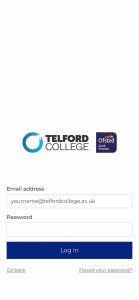
If your login was successful, you will not be directed to parent updates page of the app.
If you require any support logging in, please complete the support form below, and a member of our Digital and IT Helpdesk will be in contact.
Current student
On the login page (image below), please select ‘I am a current student’ this will then launch you through the Microsoft sign-in service – where you will need to use your college email, password and additional authentication method.

Requesting support



